Canon IJ Network Tool Ver. 4.4.1 Download – The Canon IJ Network Tool is a utility that enables you to display and modify the machine network settings. It is installed when the machine is set up.
Canon IJ Network Tool Ver. 4.4.1
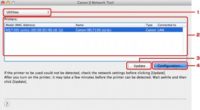
Important:
- Do not start up the Canon IJ Network Tool while printing.
- Do not print when the Canon IJ Network Tool is running.
- If the firewall function of your security software is turned on, a message may appear warning that Canon software is attempting to access the network. If the warning message appears, set the security software to always allow access.
Starting up Canon IJ Network Tool
- In Mac OS X
- Browse to the Library\Printers\Canon\BJPrinter\Utilities folder and double-click Canon IJ Network Tool.
Note: The path may be different if the latest IJ Network Tool is installed.
From the Go menu of Finder, select Applications, then double-click the Canon Utility folder, IJ Network Scanner Selector EX folder, then Canon IJ Network Scanner Selector EX icon.
- Browse to the Library\Printers\Canon\BJPrinter\Utilities folder and double-click Canon IJ Network Tool.
List of computer operating systems Compatible with Canon IJ Network Tool Drivers
- Mac OS X v10.6
- Mac OS X v10.5
[Ver.4.4.1]
– This file is for OS X 10.6 or earlier versions only. For details, refer to the OS information given in the contents.
Canon IJ Network Tool Ver. 4.4.1 for Intel Mac
Outline
This software application enables you to configure the network settings of the model which you will choose.Carefully
Operates the following file to launch the network tools:
/Applications/Canon IJ Network tool utility Canon IJ network Tool app.
This software application enables you to configure the network settings of the model which you will choose.Carefully
Operates the following file to launch the network tools:
/Applications/Canon IJ Network tool utility Canon IJ network Tool app.
Installation instructions
- The download and installation steps
- Download file. To the location where the file is stored, check the settings on your computer.
- Double-click the downloaded file and mount it on the Disk Image.
- Double-click the Mounted Disk Image.
- Double click on file in the following folder. The installation will start automatically.